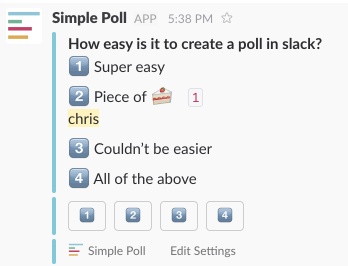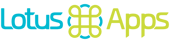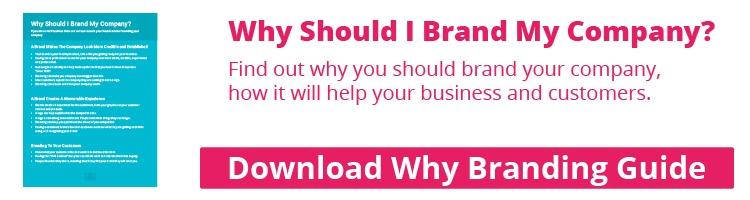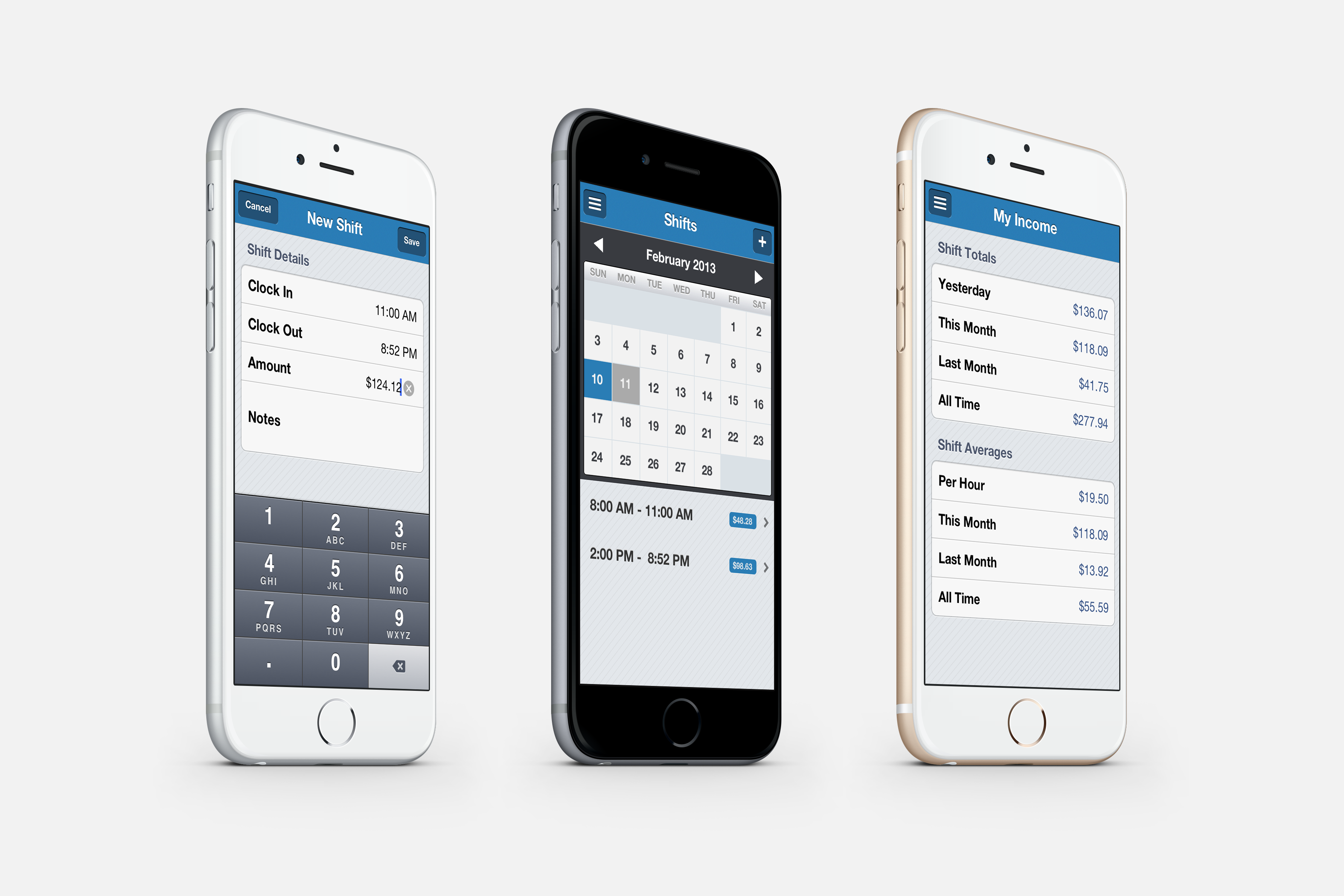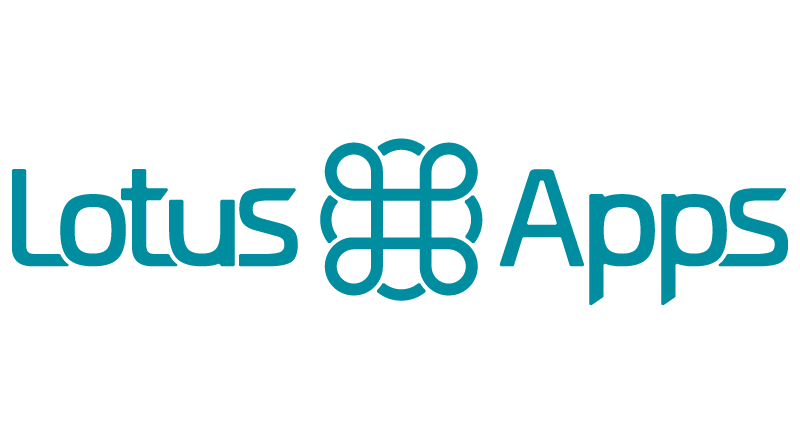Slack
Slack is a messaging tool used for businesses and organizations for better communication. You can separate projects or teams into channels. It allows for direct messaging along with audio and video calling. Slack also offers Web, Mobile, and desktop apps which makes staying on top of the project easy from anywhere. It is easy to learn how to use slack especially for voting and polling.
Voting
Teams or projects always have decisions that need to be made. Voting or Polling is a great in making some of these decisions. There are a few fun ways to do this in these. One is just in the app with reactions and the other is with an add on called Simple Poll which allows you to easily create polls in the app.
Reaction Voting
Reactions are very simple and allow a user to react in any way they want to a message. In doing this you probably want to put a system in place such as 👍 is a yes and is a 👎 no.
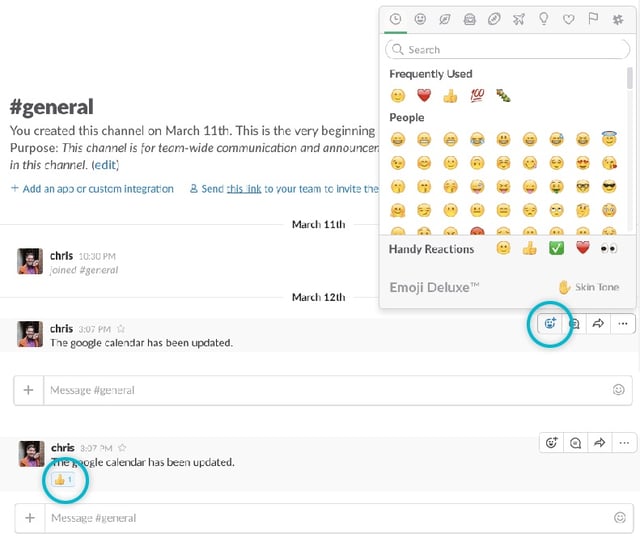
As you can see here I sent a message in the general channel. I click on the face to the right of the message and pick the reaction that I want.
You can also create custom emojis to use as reactions. If you click on the # at the top of the reactions there is a link to add your own. This is going to take you to Slack's web app. Here you can upload the image you are wanting to use and the command to use it. For a reaction you will always have to go into that last tab, #, and click on the new icon/emoji you have created.
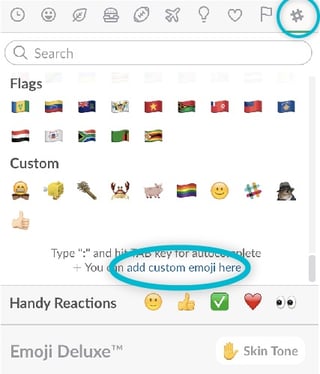
Slack has various short cuts. To get a 😬 you can simply type :grinning: and it will pop up. If you want to use your new emoji for things other than reactions try to create a simple name.
The more people use the same reaction the number will go up to show a vote.
Polling
Simple Poll is a simple add on to slack that makes polls very easy. Simply go to Simple Poll and click add to slack. Using the add on is easy and all done in your message. You simple start but using the / to pull up all the magical list of things you can do in slack. You will type /poll and then you question and the answers each in a "". Look at the follow example.
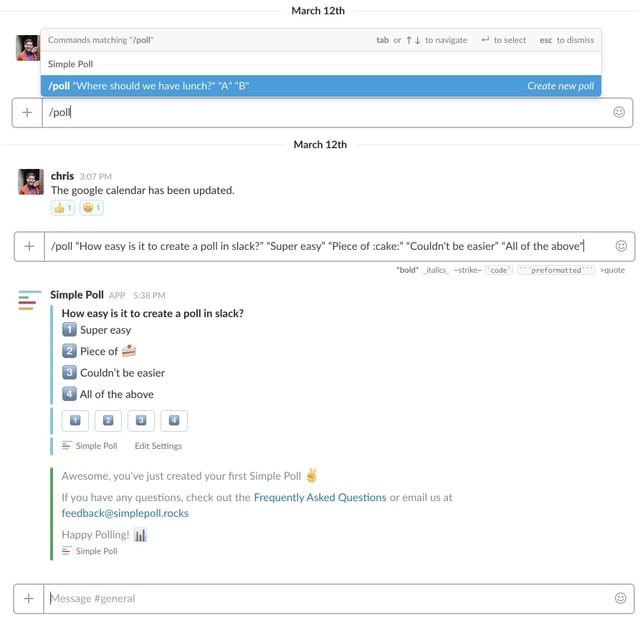
Once everyone clicks which number they want to vote for in the bottom you can see it tally up. This is great for getting those quick decisions made and not holding back your team or project.